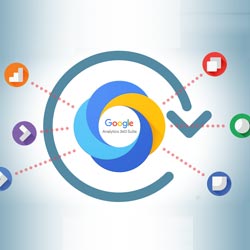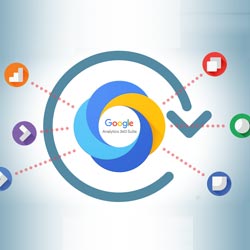
Integrate Google Analytics
Google analytics is developed by Google and Google analytics is web analytics service that provides statistics and basic analytical tools for search engine optimization (SEO) and marketing purposes. Google Analytics is the business standard for tracking, analyzing, and reporting site data.
By adding Google Analytics to your website, you can track the amount of visitors to your website, the keywords they used to find your website, the names of search engines or other websites that referred visitors to your website and more. Google Analytics is now the most widely used web analytics service on the Internet. The service is available to anyone with a Google account. This can help you optimize your website and marketing strategy to increase your web traffic, which can be especially important information if you are paying for referral advertising. Google bought Urchin Software Corporation in April 2005 and used that company’s Urchin on Demand product as the basis for its current service
Here are steps on how to add Google Analytics to your website.
- Sign in to Google Analytics.To sign in to Google Analytics with your Google username and password Visit www.google.com/analytics/. Click on “Access Analytics” or click on “Create an account now” if you do not have a Google account. If you are signing up for the first time you have to add your website information, in your website it is required to type address, an account name for your website, your country, and your time zone in addition to your contact information. Before you finish creating an account for Google Analytics You will be asked to read and accept the user agreement for Google Analytics.
- Access your tracking code. After accepting the user agreement, you will be taken to a page that contains the HTML tracking code for your website. Locate the tracking code upon signing up for Google Analytics. The tracking code is a string of HTML code you will copy and paste on every page of your website you want to track statistics for.Locate the tracking code upon logging in to your account. If you are already signed up for Google Analytics, you will be taken to the Overview page that shows your website accounts. Select the account you want and from the Actions column, click on Edit. In the top right section of the Main Website Profile Information box, click on “Check Status.” You can find your tracking code underneath “Instructions for adding tracking.”
- Add the tracking code to your website. Just before the closing head tag, copy the tracking code and paste it into the HTML of your web page.
- Confirmyou’re tracking code works properly. To make sure Google Analytics will begin tracking your website data, return to the Overview page that shows your website accounts. Select the account you want and from the Actions column, click on “Edit.” In the top right section of the Main Website Profile Information box, click on “Check Status.” In the Tracking Status Information box, you will be able to verify whether or not your tracking code was properly installed.
- Allow 24 hours for Google Analytics to begin tracking your website data.
- Decide what metrics you’re going to use, and how they’ll help you improve your website. Google Analytics has an overwhelming amount of information that it can provide to you about your website, and it’s difficult to know which information is useful and what to do with it.
Get useful information by asking yourself the questions you want answers to about your visitors, what they do when they visit your site, and what could be improved on your website.